Getting started.
Before starting make sure AL0 is already downloaded and running on your device.
AL0 Home Screen always display battery status, signal strength. Current time date and day of the week are visible when Calendar and Clock tools are enabled.
The following instructions consider the Home screen as a starting point, unless otherwise indicated.
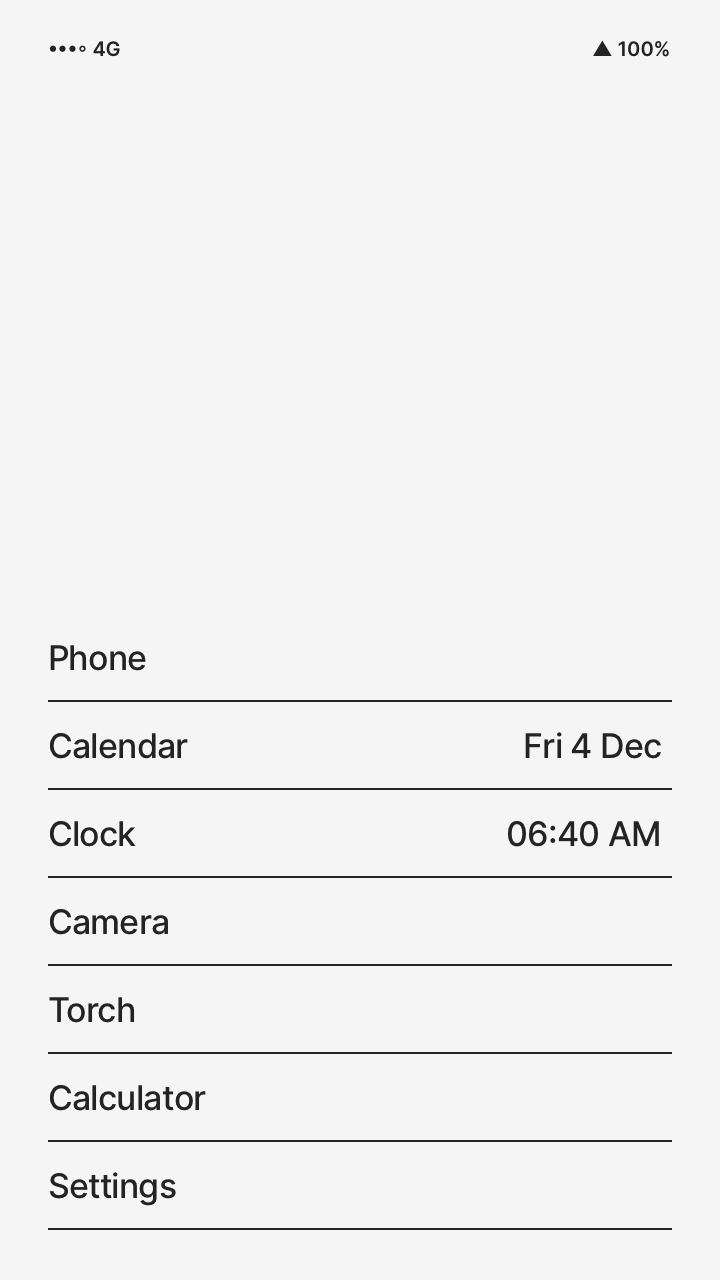
Phone call.
Make a call to a contact
Touch Phone > Contacts > touch the contact name > Call.
Make a call to a number
Touch Phone > enter the number > Call.
Use speaker mode during a phone call
During a phone call touch Speaker.
When the Speaker button is strikethrough, Speaker mode is on.
Mute microphone
During a phone call touch Mute.
When the Mute button is strikethrough, Mute mode is on.
Bluetooth earphone
During a phone call connect a bluetooth device, the Bluetooth button should appear.
When the Bluetooth button is strikethrough, the call is forwarded to the bluetooth device.
Press on Speaker to toggle Bluetooth off.
Missed Phone call
When you miss a Phone call, in the Home screen the dot symbol, •, appear to the left of Telephone.
To read information about the missed call, from the Home screen touch Telephone > Activity.
Delete a Call Log Item
From a Contact screen, touch the Call Log Item you want to delete > Delete and again Delete to confirm.
Minimize the Phone call Screen
In the Phone call screen touch the back button ▼.
Expand a minimized Phone call Screen
• During a phone call a button with the current phone call details appears on the top of the Home menu.
• During a phone call a button with the current phone call details appears at the bottom of the contact screen.
Touch the phone call details button to expand the minimized Phone call Screen.
Sms.
Send a message to a contact
Touch Phone > Contacts > touch the contact > Sms > type your message > Send.
Send a message to a number
Touch Phone > enter the number > Sms > type your message > Send.
Use alternate characters
When the keyboard is visible, touch on the top left corner of the keyboard the Triangle button, △.
When the Triangle button is filled black, ▲, touch a character to access the related alternate characters.
Delete a Message
From a Contact screen, touch the Sms you want to delete > Delete and again Delete to confirm.
Copy a Message's body
From a Contact screen, touch the Sms you want to copy > Copy.
Paste in a Message [△-v]
When the keyboard is visible, touch on the top left corner of the keyboard the Triangle button, △, then v to paste the copied string.
Move cursor to the next white space in a Message [△-→]
When the keyboard is visible, touch on the top left corner of the keyboard the Triangle button, △, then →.
Move cursor to the previous white space in a Message [△-←]
When the keyboard is visible, touch on the top left corner of the keyboard the Triangle button, △, then ←.
Delete up to the previous white space in a Message [△-⌫]
When the keyboard is visible, touch on the top left corner of the keyboard the Triangle button, △, then ⌫.
Calendar.
Check the current day
On the Home screen the current day is always visible at the right of Calendar.
- or -
Touch Calendar. The current day is the circled one.
Check the calendar days
Touch Calendar.
Use the buttons, ← and →, at the bottom of the screen to change month.
Clock.
Check the time
On the Home screen the current time is always visible at the right of Clock.
- or -
Touch Clock. The current time is visible at the top of the Alarm tab.
Set an alarm
Touch Clock > Set > insert the time > Set.
When the alarm is set, the alarm time is visible under the Current Time at the top of the Alarm tab.
Delete an alarm
Touch Clock > Delete
When there is not alarm set, the label "No alarm set" is visible under the Current Time at the top of the Alarm tab.
Start the Stopwatch
Touch Clock > Stopwatch > Start.
Stop the Stopwatch
Touch Clock > Stopwatch > Stop.
Reset the Stopwatch
Touch Clock > Stopwatch > Reset.
Add a timer
Touch Clock > Timer > Add > enter the time > Start.
Delete a timer
Touch Clock > Timer > touch the timer you want to delete > Delete.
When a timer is strikethrough, is the selected timer.
Camera.
Take a photo
Touch Camera > Take photo.
Take a Video
To start recording a video, touch Camera > Take Video.
To stop recording a video, touch Stop Video.
Use front/back camera
Touch Camera > Use front camera.
When the Use front camera button is strikethrough, Use Front Camera mode is on.
View a Photo/Video
Touch Settings > Camera Settings > File > touch the item you want to view > Open.
Close an opened Photo/Video
From the opened image/video screen, touch the image > ◁.
Delete a Photo or a Video
Touch Settings > Camera Settings > File > touch the item you want to delete > Delete > and again Delete to confirm.
Take color photo/video
Touch Settings > Camera Settings > Color.
When the Color button is strikethrough, Color mode is on.
Disable flash
Touch Settings > Camera Settings > No flash.
When the No Flash button is strikethrough, No Flash mode is on.
Torch.
Toggle on/off the torch
Touch Torch.
When Torch button is strikethrough the torch is on.
Calculator.
Perform arithmetic calculations
Touch Calculator.
Settings.
Set phone in silent mode
Touch Settings > Sounds & Notifications > Silent Mode.
When the Silent Mode button is strikethrough, Silent Mode mode is on.
Toggle Home Screen's tools
Touch Settings > Tools Settings > touch on a tool.
When a Use *tool* button is strikethrough, the tool is available on the Home Screen.
Set phone in Essential mode
Touch Settings > Essential Mode.
When the Essential Mode button is strikethrough, Essential Mode mode is on.
Dark mode
Touch Settings > Dark Mode.
When the Dark Mode button is strikethrough, Dark Mode mode is on.
Show info about phone
Touch Settings > About this phone.
Exit AL0
Touch Settings > About this phone > Exit AL0.
External Apps.
Show an app in Home
Make sure AL0 is not in Essential Mode.
Touch Settings > Tools & apps settings > Set app # > touch an app from the list > Set.
When an app is listed under Standard mode apps, the app is available in the Home screen.
Remove an app from Home
Make sure AL0 is not in Essential Mode.
Touch Settings > Tools & apps settings > touch an app from the list under Standard mode apps > Remove.
Open an external app
Make sure AL0 is not in Essential Mode.
Touch Settings > Tools & apps settings > All apps > touch an app from the list > Open.
Any questions?
Write an email at hi@fuji.computer.